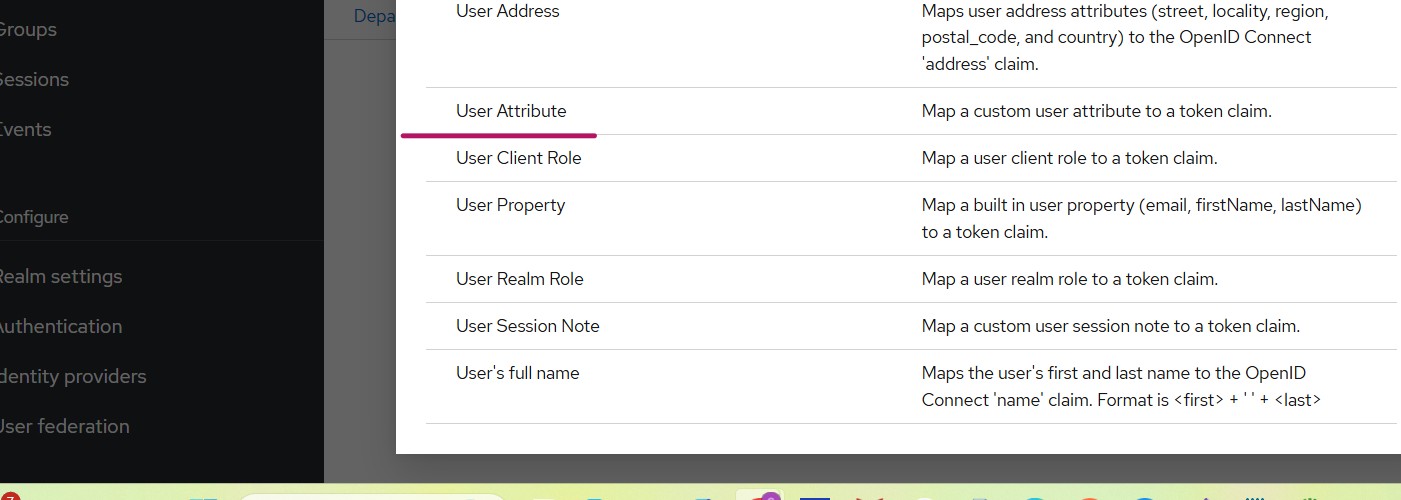Introduction
In this article, we will look at how to populate the tokens issued by Skycloak or Keycloak with custom user attributes.
Skycloak is a managed Keycloak IAM platform in the cloud. It allows organizations to harness the powerful features of open-source Keycloak while avoiding the challenges of installation, maintenance, and scaling for production-grade environments — all in a cost-effective way.
This article explains how to ensure that OIDC tokens received by your client application contain custom attributes of the authenticated user.
Configuration steps
We will perform the following steps:
- Create custom attributes
- Configure the OIDC client
- Add attribute mapping for the OIDC client
- Create client application
Step 1 – Creating custom attributes
We will create the following custom attributes for each user:
- designation
- department
Navigate to:
Realm Settings -> User Profile -> Attributes -> Create Attribute
Enter the details.
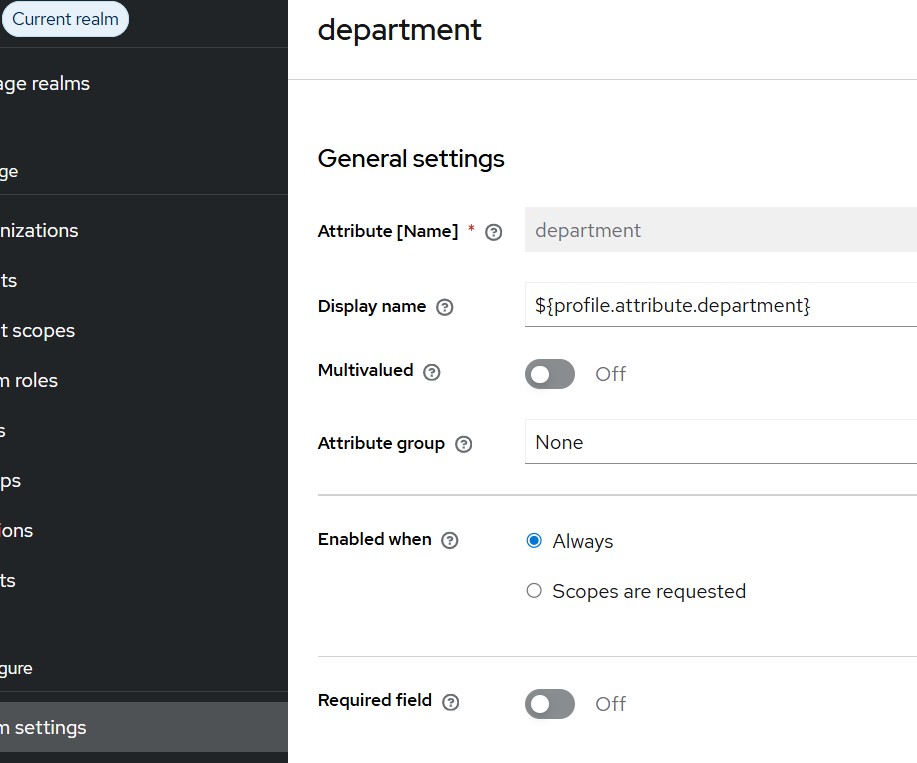
You may optionally make the field mandatory by enabling the Required field toggle.
About the Display Name:
The display name supports localization. For English (default), add a translation under:
Realm Settings -> Localization -> Add Translation
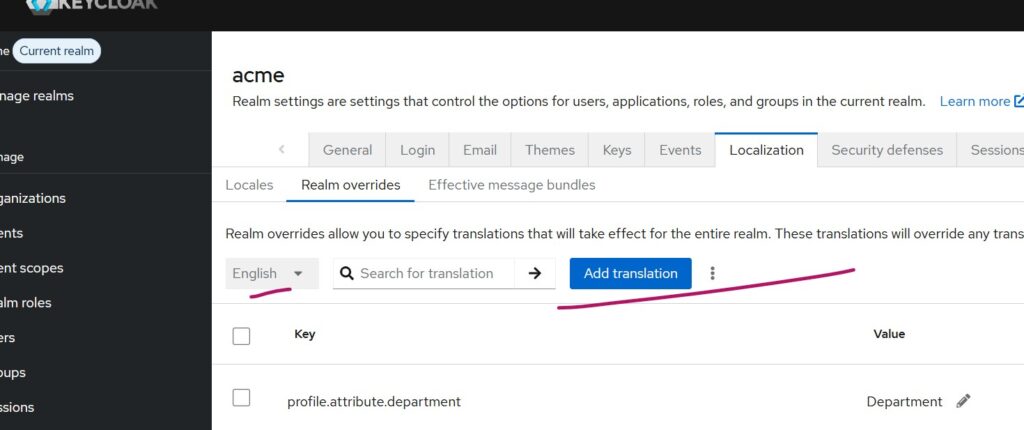
Repeat the same steps for the designation attribute.
Next, populate these values for a user by navigating to:
Users -> Select User -> Details tab
Configuring OIDC client for user attributes
Any OIDC client application that receives an ID token or access token after authentication can use these attributes.
In this article, we use a Spring Boot application.
First we need to create an OIDC client in Keycloak for our Spring boot Client Application. I had covered this in another article available here. Please refer the session Creating OIDC client for Spring Boot Application in Keycloak or Skycloak.
After creating the OIDC client, we need to map, the custom user attributes (designation and department) whenever this client is used.
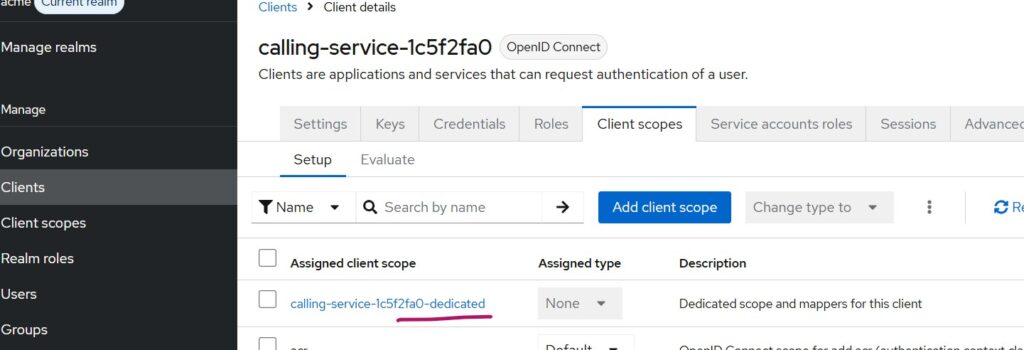
navigate to:
Navigate to Client -> Client Scopes and select the client dedicated link as highlighted above and further choose Add Mappers -> By Configuration from the mappers tab and further select User Attribute as shown below:
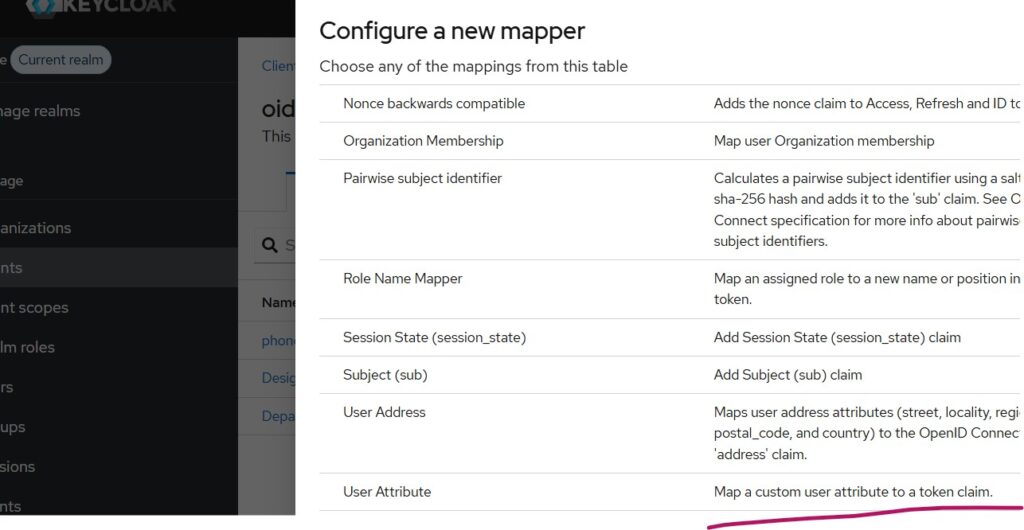
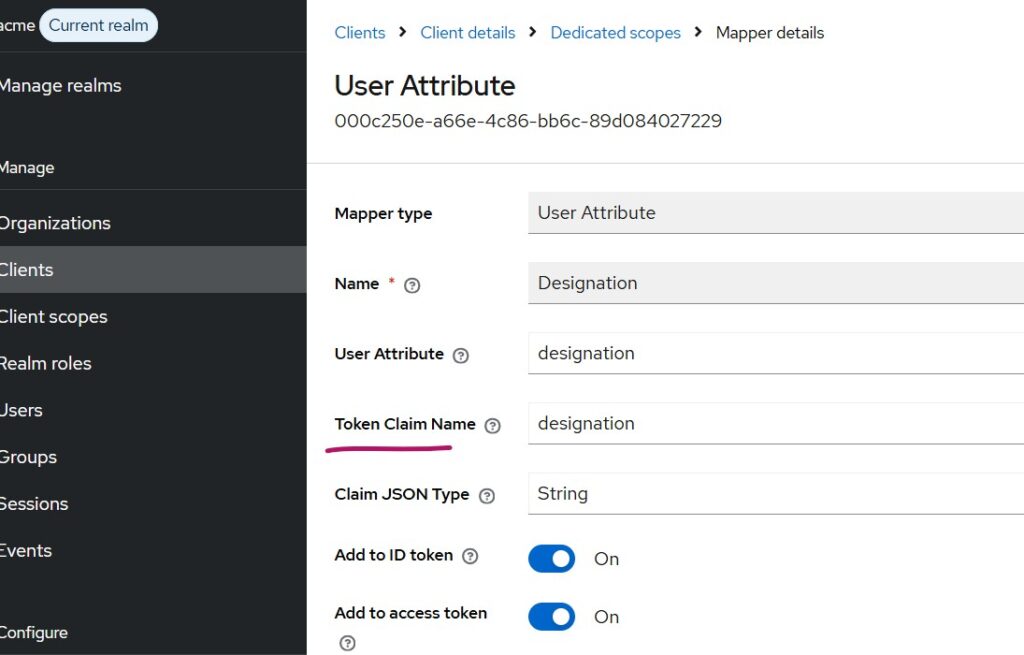
Similarly do for department attribute
Step 2-Creating the OIDC client application
Next we need to create a Spring Boot project. You can create a Spring Boot project from Start Spring and add the following dependencies:
- Spring Web
- Spring Security
- OAuth2 Client
- Thymeleaf (required to display html content)
SecurityConfig class
import org.springframework.context.annotation.Bean;
import org.springframework.context.annotation.Configuration;
import org.springframework.security.config.annotation.web.builders.HttpSecurity;
import org.springframework.security.web.SecurityFilterChain;
@Configuration
public class SecurityConfig {
@Bean
public SecurityFilterChain filterChain(HttpSecurity http) throws Exception {
http
.authorizeHttpRequests(auth -> auth
.requestMatchers("/login").permitAll()
.anyRequest().authenticated()
)
.oauth2Login(oauth -> oauth
.defaultSuccessUrl("/home", true) //redirects to home on successful authentication
);
return http.build();
}
}
Controller class
import org.springframework.security.oauth2.core.oidc.user.OidcUser;
import org.springframework.security.core.annotation.AuthenticationPrincipal;
import org.springframework.stereotype.Controller;
import org.springframework.ui.Model;
import org.springframework.web.bind.annotation.GetMapping;
@Controller
public class HomeController {
@GetMapping("/home")
public String home(@AuthenticationPrincipal OidcUser oidcUser, Model model) {
String email = oidcUser.getEmail();
String designation = (String) oidcUser.getClaims().get("designation");
String department = (String) oidcUser.getClaims().get("department");
model.addAttribute("email", email);
model.addAttribute("designation", designation);
model.addAttribute("department", department);
return "home";
}
}
application.properties
spring.application.name=sbclientdefaut (application name as per my project)
spring.security.oauth2.client.registration.keycloak.client-id=your_client_id
spring.security.oauth2.client.registration.keycloak.client-secret=your_client_secret
spring.security.oauth2.client.registration.keycloak.scope=openid,profile,email
spring.security.oauth2.client.registration.keycloak.authorization-grant-type=authorization_code
spring.security.oauth2.client.registration.keycloak.redirect-uri={baseUrl}/login/oauth2/code/{registrationId}
spring.security.oauth2.client.provider.keycloak.issuer-uri=https://your_skycloak_hostname/realms/your_realm
home.html (under resources/templates)
<!DOCTYPE html>
<html xmlns:th="http://www.thymeleaf.org">
<head>
<title>OIDC Attributes</title>
</head>
<body>
<h2>Logged-in User Details</h2>
<p>Email: <span th:text="${email}"></span></p>
<p>Designation: <span th:text="${designation}"></span></p>
<p>Department: <span th:text="${department}"></span></p>
</body>
</html>Testing the implementation
Access the client application and complete the login.
If everything is configured correctly, the ID token will contain the custom attributes, and your client application will display them as shown similar to below:
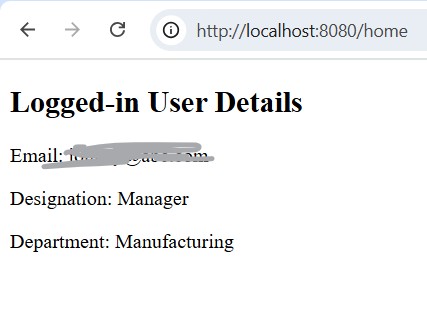
Summary
In this article, we learned how to populate custom attributes in the tokens returned by Keycloak or Skycloak during OIDC authentication.
Skycloak provides easy, production-ready Keycloak hosting in the cloud, helping organizations avoid the overhead of managing and scaling Keycloak themselves.
If you’re new to Skycloak, visit the Skycloak Getting Started Guide to learn more.