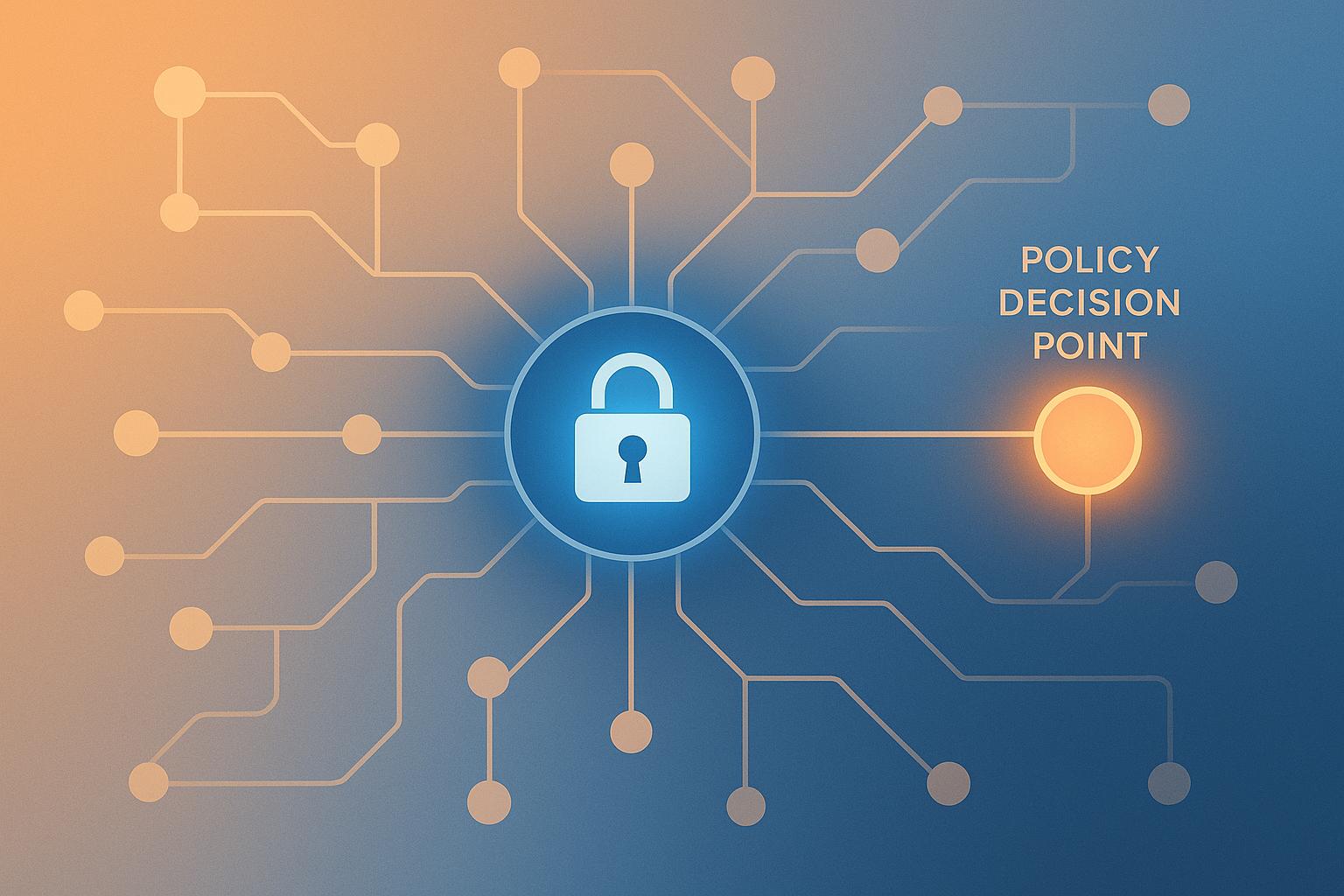Integrating Keycloak with an external Policy Decision Point (PDP) allows you to manage dynamic, real-time authorization decisions for your applications. This setup ensures secure, fine-grained access control based on user attributes, resource properties, and situational contexts.
Key Takeaways:
- Why It Matters: Traditional RBAC often lacks flexibility. External PDPs enable dynamic authorization for complex systems.
- What You Need: A Keycloak server (v18+), admin access, an external PDP endpoint, secure network setup, and API documentation.
- How It Works: Configure Keycloak realms, enable authorization services, set up policies, and connect to the PDP via secure endpoints.
- Simplify with Skycloak: Automate configurations, manage SSL certificates, and monitor authorization flows with pre-built tools.
Quick Setup Overview:
- Enable authorization services in Keycloak.
- Define resources, policies, and permissions.
- Securely connect Keycloak to the PDP endpoint.
- Test and validate the integration using Keycloak’s tools.
Dynamic access control improves security and compliance, and tools like Skycloak can streamline the integration process for quicker deployment and simplified management.
Setup Requirements
Get these components ready before starting the integration process.
Required Components
To integrate an external PDP with Keycloak, you’ll need:
- Keycloak Server: A running instance of Keycloak (version 18.0 or later)
- Admin Access: Credentials with administrative privileges for configuring the Keycloak realm
- External PDP: An accessible Policy Decision Point (PDP) endpoint
- Secure Network Setup: Includes firewall rules, SSL/TLS certificates, and timeout configurations
- API Documentation: Details on the PDP’s API and its authentication methods
Keycloak Setup Steps
Follow these steps to configure Keycloak for external PDP integration:
- Configure Realm Settings
Enable authorization services and adjust realm settings, such as:- Adding protocol mappers to include token claims
- Setting up client scopes for authorization purposes
- Configuring resource server settings for policy enforcement
- Network Configuration
Ensure secure outbound connections by:- Setting up SSL/TLS for encrypted communication
- Configuring timeout values and retry mechanisms to handle network issues effectively
- Policy Enforcement Configuration
Choose a policy enforcement mode based on your needs:- ENFORCING: Strictly enforces policies
- PERMISSIVE: Grants access when no policy is defined
- DISABLED: Skips policy checks entirely
If manual configuration feels overwhelming, consider using Skycloak for automation.
Using Skycloak for Quick Setup
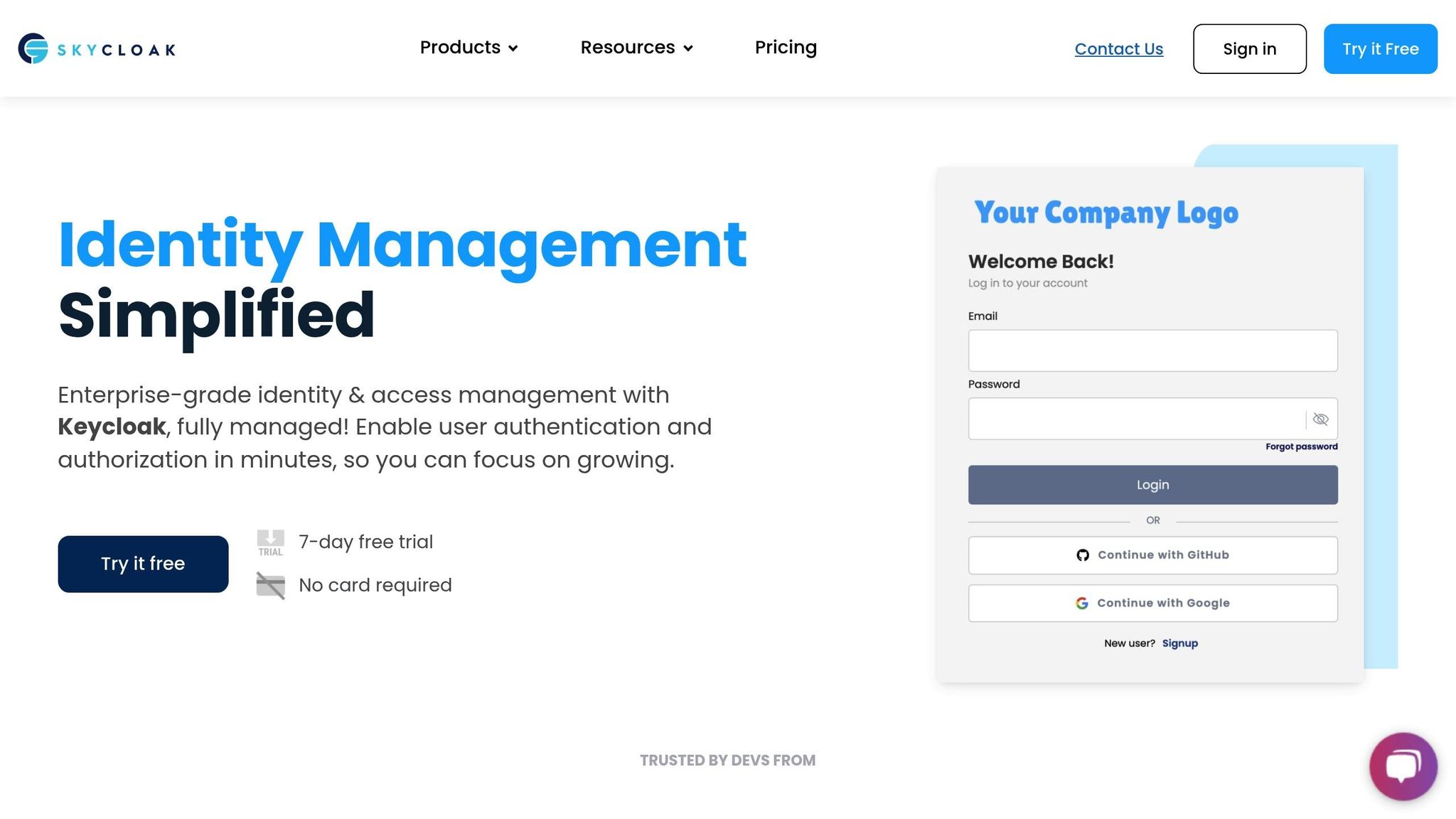
Skycloak simplifies the entire setup process, making it faster and easier to integrate PDPs with Keycloak.
| Feature | How It Helps |
|---|---|
| Automated Cluster Setup | Speeds up deployment by automating key steps |
| Default Security | Applies best practices for secure configurations |
| Integration Tools | Pre-built support for common PDP setups |
| Monitoring Dashboard | Offers real-time insights into authorization flows |
Skycloak handles complex tasks like:
- Managing SSL certificates automatically
- Pre-configuring network security settings
- Providing built-in monitoring and logging tools
- Offering a user-friendly interface for managing policies
Additionally, Skycloak’s Docker-compose generator helps create container setups, while still allowing advanced customization to suit your PDP integration needs.
Setting Up External PDP Integration
Activating Authorization Services
To get started, go to the Keycloak Admin Console and switch on the Authorization Enabled toggle under Capability Config. Set up your client as a resource server, define the necessary authorization scopes, and choose the appropriate policy enforcement mode. If you’re using Skycloak, you can simplify this process with their pre-built authorization recipes.
For more advanced setups, make sure to configure:
- Resource Server Settings
- Authorization Scopes
- Policy Enforcement Mode
Once that’s done, you’ll need to create precise access rules to manage resource permissions effectively.
Setting Up Access Rules
Start by defining your authorization framework:
- Resource Definition: Identify resources using URIs, types, and scopes. For example, here’s a JSON snippet for defining ‘Financial Reports’:
{ "name": "Financial Reports", "uri": "/reports/*", "type": "urn:financial-docs:resources:report", "scopes": ["view", "edit", "delete"] } - Policy Configuration: Establish how policies will be evaluated, including their order, caching preferences, and fallback behavior.
- Permission Assignment: Link specific resources to policies to guide the PDP’s decision-making process.
Connecting to External PDP
To connect Keycloak to an external PDP, you’ll need to configure endpoint details and manage how responses are handled. Key elements to set up include:
| Configuration Element | Purpose | Key Settings |
|---|---|---|
| Endpoint URL | Specifies the PDP’s location | Protocol, host, port |
| Authentication | Secures communication with the PDP | API keys or certificates |
| Timeout Settings | Handles response delays | Connection and read timeouts |
| Response Format | Defines the decision format | JSON or XML structure |
Skycloak simplifies this process with built-in integration tools that allow for automated configurations while still offering room for customization.
sbb-itb-9d854a3
Testing the Integration
Adding PDP to Keycloak
To confirm the connection between Keycloak and the external PDP, focus on these key checks:
- SSL/TLS Configuration: Ensure certificates are correctly installed and validated to secure communication.
- Authentication: Verify that API keys or client credentials are working as expected.
- Network Connectivity: Confirm that Keycloak can successfully reach the PDP endpoint.
For detailed insights, check Keycloak’s server.log file. To enable more detailed logging for the PDP module, add the following to your configuration:
logger.level=DEBUG
logger.com.keycloak.authorization.pdp=DEBUG
These steps help confirm that Keycloak is securely communicating with the external PDP.
Checking PDP Responses
Once the connection is verified, test the PDP’s ability to return the correct authorization decisions. Use Keycloak’s built-in testing dashboard to simulate various access scenarios. Include a mix of common and edge cases to ensure the policies are being enforced as intended.
Troubleshooting Guide
If you encounter issues during integration, try these steps:
- Review Server Logs
Look for common errors in Keycloak’s logs, such as:- Invalid API credentials
- Incorrect endpoint URLs
- Problems with SSL certificates
- Monitor PDP Communication
Enable detailed logging to identify:- Connection timeouts
- Improper response formats
- Authentication errors
- Test Policy Enforcement
Use Keycloak’s testing tools to evaluate authorization flows across different user roles and permissions. This helps verify that the PDP’s decisions align with your access policies.
These diagnostics can help pinpoint and resolve integration problems efficiently.
Recommendations and Next Steps
Security Guidelines
Keeping your PDP integration secure is critical. Here are a few key practices to prioritize:
- Encrypted Communication: Always use HTTPS for data exchanges to protect information during transmission.
- Secret Management: Regularly update and rotate API keys and authentication credentials to minimize risks.
- Authorization Monitoring: Continuously monitor and analyze authorization decisions to spot any unusual activity.
Integration Checklist
To ensure your integration is set up correctly, follow this checklist:
| Phase | Action Items | Verification |
|---|---|---|
| Pre-Integration | • Check PDP endpoint availability • Configure SSL certificates • Set up authentication credentials |
Confirm connectivity and certificate validity |
| Implementation | • Enable HTTPS encryption • Configure authorization services • Set up monitoring tools |
Test secure communication channels |
| Maintenance | • Regularly rotate secrets • Monitor authorization logs • Update security settings |
Review logs and update configurations |
By following these steps, you can ensure a secure and efficient integration process.
Skycloak Integration Tools
Once security and integration steps are complete, Skycloak’s tools can simplify advanced customization and monitoring.
Enhanced Security Features:
- GDPR-compliant data hosting within the EU region
- SOC2 certification to ensure robust security controls
- Encryption for data at rest and in transit
Integration Management:
- Pre-configured templates for faster PDP setup
- Options to customize authorization workflows
- Automated tools for monitoring and logging
Skycloak is already SOC2 compliant and is on track to achieve HIPAA and ISO 27001 certifications by 2025. Its managed service automates configurations, using pre-built templates to make PDP integration more straightforward while maintaining high security standards.
FAQs
What are the advantages of using an external Policy Decision Point (PDP) with Keycloak for dynamic authorization compared to traditional Role-Based Access Control (RBAC)?
Integrating an external Policy Decision Point (PDP) with Keycloak allows for more flexible and dynamic authorization compared to traditional Role-Based Access Control (RBAC) systems. While RBAC relies on predefined roles and static permissions, an external PDP enables real-time decision-making based on contextual factors such as user attributes, resource metadata, and environmental conditions.
This approach enhances security by allowing fine-grained access control tailored to specific scenarios, such as granting permissions based on time of access, location, or device type. It also simplifies management for complex systems where roles alone may not be sufficient to address nuanced access requirements. By leveraging an external PDP, organizations can achieve a more adaptive and scalable authorization model that aligns with modern application needs.
How does Skycloak make it easier to integrate external PDPs with Keycloak while enhancing security and management capabilities?
Skycloak streamlines the integration of external policy decision points (PDPs) with Keycloak by providing a fully managed solution that eliminates the complexity of manual setup. With Skycloak, you can deploy a Keycloak instance in minutes, complete with advanced configurations tailored for secure and dynamic authorization.
Skycloak enhances security through features like multi-factor authentication (MFA), single sign-on (SSO), and role-based access control (RBAC). It also supports seamless scalability, allowing you to manage unlimited realms and users, and ensures smooth Keycloak data migration for easy adoption. This makes managing identity and access both efficient and secure for your enterprise needs.
How can I securely connect Keycloak to an external Policy Decision Point (PDP)?
To securely connect Keycloak to an external PDP, ensure that all communication is encrypted using TLS/SSL to protect data in transit. Configure mutual authentication between Keycloak and the PDP to verify the identity of both systems and prevent unauthorized access.
Additionally, implement strict access controls and regularly update security certificates and configurations to stay aligned with best practices. Use trusted and managed solutions to simplify setup and enhance security across your integration.