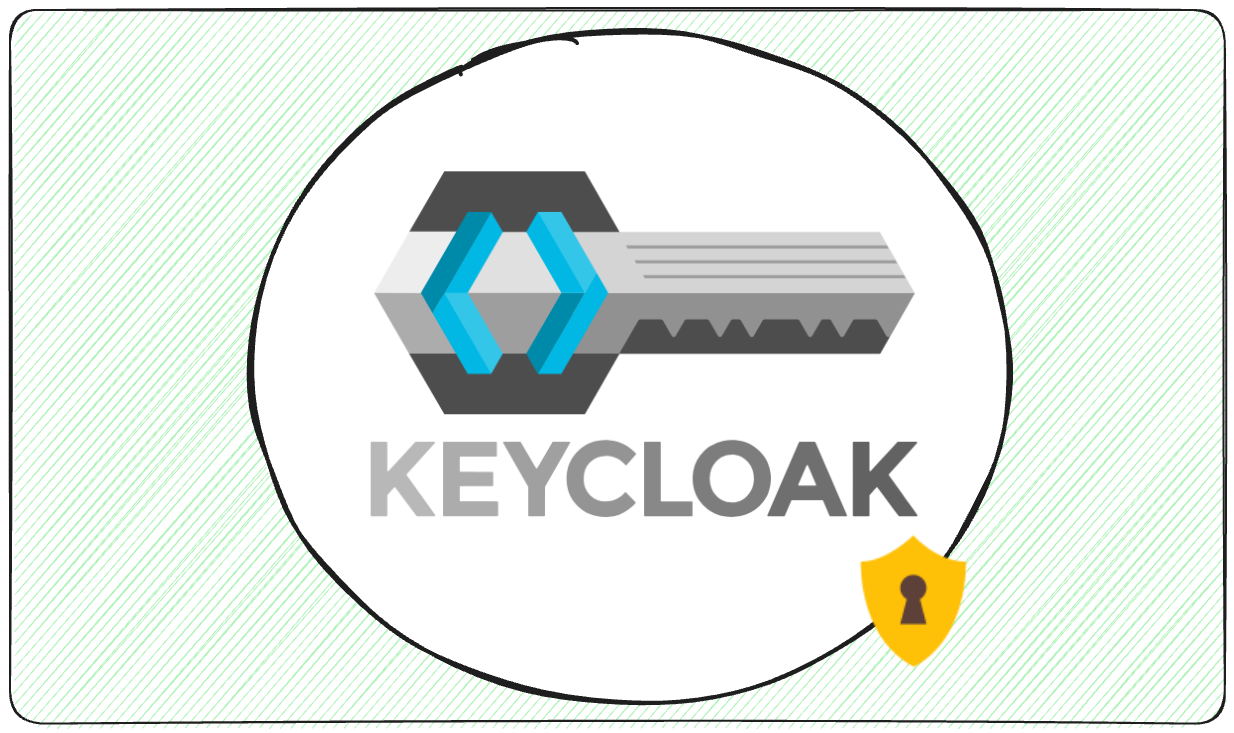Enabling user registration in Keycloak simplifies account creation for users while reducing administrative overhead. Here’s a quick guide to get started:
- Access Keycloak Admin Console: Log in and select your realm.
- Enable User Registration: Go to Realm Settings > Login tab and toggle on User Registration.
- Configure Email Verification: Set up SMTP settings to ensure users verify their email before activating accounts.
- Customize Registration Fields: Add or modify fields like phone numbers or job titles under User Profile.
- Set Password Policies: Define rules for strong passwords in Authentication > Policies > Password Policy.
- Integrate Social Logins: Connect platforms like Google or Facebook under Identity Providers.
These steps make registration secure and user-friendly. For advanced needs, consider customizing themes, adding reCAPTCHA, or using managed services like Skycloak for hosting and support.
Prerequisites
Before diving into the configuration of registration settings in Keycloak, make sure your environment is properly set up. Meeting these prerequisites will help you avoid potential issues during the setup process.
Access Requirements
To configure registration settings, you’ll need administrative access to your Keycloak instance. Specifically, you must have either the master realm admin role or realm admin permissions within the target realm. These permissions are essential for modifying authentication settings and managing registration workflows.
Your Keycloak instance must also include an active realm for user registration. While the default master realm can be used for testing in new installations, creating a dedicated realm is highly recommended for production environments. To set up a new realm, go to the realm dropdown menu in the upper-left corner of the admin console and select “Create Realm.”
For the best experience, ensure you’re using the latest stable Keycloak release. This will give you access to updated features, such as improved email verification workflows and enhanced security measures.
SMTP Configuration
Email verification plays a key role in securing the user registration process, making proper SMTP configuration a critical step. Without it, users won’t be able to verify their accounts, which could open the door to unauthorized or fake registrations.
You’ll need the following SMTP server details: server hostname, port number, authentication credentials, and encryption settings. Typically, port 587 is used for TLS encryption, while port 465 is common for SSL. Keycloak is compatible with popular email services like Gmail, Outlook, and corporate Exchange servers. For Gmail, you may need to use an app-specific password if two-factor authentication is enabled. Corporate Exchange servers often use standard username and password combinations, and some organizations may opt for relay servers that bypass authentication.
Since SMTP settings also impact password reset emails, account notifications, and administrative alerts, it’s crucial to test your email setup thoroughly before enabling registration.
System and Network Requirements
Network accessibility is vital for a smooth registration process. Ensure that your Keycloak instance is reachable from the networks where users will register – this could include the public internet, corporate intranets, or VPN connections. Make sure to open the necessary ports to allow traffic.
Database performance is another important factor, especially when handling multiple registrations at the same time. Configure your database (e.g., PostgreSQL or MySQL) with sufficient connection pools and memory allocation to manage spikes in registration activity.
For U.S.-based deployments, keep local compliance standards and data residency requirements in mind. Using the MM/DD/YYYY date format and 12-hour time notation can align your setup with user expectations in the U.S.
SSL certificates are mandatory for production environments. Self-signed certificates can lead to browser warnings, which might discourage users from registering. Instead, use certificates from trusted authorities to ensure a secure and seamless experience.
Lastly, confirm that your system has enough memory to handle the demands of user session management, database operations, and email processing during peak registration periods. Proper provisioning will help maintain an uninterrupted registration workflow.
How to Enable User Registration
Once you’ve completed the prerequisites, you’re ready to set up Keycloak to allow users to create their own accounts. This involves accessing the admin console, enabling the registration feature, and configuring email verification to ensure secure account creation. Here’s how to get started.
Access Login Settings
Begin by opening the Keycloak Admin Console, which is typically accessible at URLs like http://localhost:8080/admin/ or https://your-domain.com/auth/admin/. Log in using your admin credentials.
Next, choose your realm from the dropdown menu in the top-left corner. If this is a new installation, you’ll likely see options such as master or any custom realm you’ve created.
Once you’ve selected your realm, go to Realm Settings from the menu on the left. This section holds all the configuration options for your chosen realm. Click on the Login tab to access settings related to authentication and user registration. This is where you’ll find the controls to enable user registration.
Turn On User Registration
In the Login tab, locate the User Registration option and toggle it on. This will add a “Register” link to the login page, allowing users to sign up for accounts.
While you’re here, consider enabling a couple of additional features to improve the registration process:
- Verify Email: This requires users to confirm their email addresses before their accounts are activated. It helps prevent spam registrations and ensures users have control over the email addresses they provide.
- Login with Email: This feature allows users to log in using their email address instead of a separate username, simplifying the login experience.
After making these adjustments, click Save to apply the changes. With this, user registration is enabled. However, to fully secure the process, you’ll need to configure email verification settings.
Set Up Email Verification
To enable email verification, you’ll need to configure the SMTP settings you prepared during the prerequisites. Head to the Email tab within the Realm Settings section.
Under Connection & Authentication, enter the details for your SMTP server, including the Host, Port, and Encryption settings. Follow the instructions provided by your email service provider for these values.
If your SMTP server requires authentication, toggle the Authentication option to ON and input the appropriate Username and Password. For Gmail users with two-factor authentication enabled, ensure you use an app-specific password as outlined in the prerequisites.
Set up the sender’s email address and display name for outgoing messages. Use a professional email address, such as [email protected], in the From field, and add a recognizable display name like “Your Company Support” to ensure users can identify legitimate emails from your system.
Save your email configuration, and then test the setup by creating a test user account. This will confirm that verification emails are being sent and received correctly. With everything in place, your Keycloak instance is now ready to accept new user registrations with email verification for added security.
Customize the Registration Process
Once user registration is active, you can fine-tune Keycloak to better meet your security needs and improve usability. This section outlines how to adjust registration fields, enforce password policies, and integrate social logins.
Add or Remove Registration Fields
Keycloak offers two ways to customize registration fields, with the declarative User Profile feature being the preferred method for most organizations. Starting with Keycloak 24.0.0, this feature is enabled by default. For earlier versions (Keycloak 15-23), you can activate it by starting your server with the --features=declarative-user-profile parameter.
After enabling the feature, go to Realm Settings in the Admin Console and click the User Profile tab. Here, you can add new fields or modify existing ones, controlling their visibility, editability, and whether they are required. For instance, you can configure a field to be visible and editable by both the user and admin or make it mandatory for registration.
Common custom fields include details like department, phone number, company name, or job title. Once configured, these fields automatically appear on the registration form. If your application requires these attributes in JWT tokens, you can map them via client scopes.
Set Password Policies
By default, Keycloak doesn’t enforce password rules for new realms, meaning users could register with weak passwords like “123456.” To secure user accounts, especially in production environments, you should define strong password policies.
Navigate to the Authentication section in the Admin Console, then select the Policies tab and choose Password Policy. From the “Add policy” dropdown, you can apply and combine various options to create a robust password policy.
| Policy Type | Purpose | Example Configuration |
|---|---|---|
| Hashing Iterations | Sets the strength of password hashing | 27,500 iterations (default) or 210,000 |
| Digits | Requires numeric characters | Minimum of 1 digit |
| Lowercase Characters | Enforces lowercase letters | At least 1 lowercase letter |
| Uppercase Characters | Requires uppercase letters | Minimum of 1 uppercase letter |
| Special Characters | Mandates symbols like !@#$% | At least 1 special character |
For example, a common enterprise policy might require passwords to have at least 8 characters, including one uppercase letter, one lowercase letter, one digit, and one special character. Keep in mind, these policies won’t impact existing users unless they update their passwords or you enforce a password expiration policy. Click “Save” to apply your password rules to all future registrations.
Add Social Login Options
Adding social login options can streamline the registration process by letting users sign up with existing accounts from platforms like Google or Facebook, eliminating the need to create and remember new passwords.
To set this up, go to Identity Providers in the Admin Console and click Add provider. Select the platform you want to integrate. For Google, you’ll need to create a project in the Google Cloud Console and obtain a Client ID and Client Secret. Similarly, Facebook integration requires credentials from the Facebook Developer portal.
Once configured, social login buttons will appear on the registration and login pages, allowing users to register with just a few clicks. Advanced features like automatic account linking and custom attribute mapping are also supported, enabling you to collect additional user information during registration.
After setting up social logins, test the entire process to ensure users can authenticate seamlessly and have their Keycloak accounts created without issues.
These adjustments provide a smoother, more secure experience for users while aligning with your operational requirements.
Advanced Options and Managed Solutions
Keycloak goes beyond basic user registration by offering a range of advanced features that can elevate your authentication setup into a full-fledged identity management platform. These options, while powerful, often require a deeper level of expertise to implement effectively.
Advanced Configuration Options
Once you’ve mastered basic registration, Keycloak’s advanced settings allow for even greater control and customization of your authentication system.
- Custom Authentication Flows: Design unique registration processes tailored to your needs. For example, you can integrate reCAPTCHA through a custom authenticator or third-party extension to minimize spam while keeping the process user-friendly.
- Conditional Authentication: Adapt registration steps based on specific user contexts. For instance, you can require additional verification for users from certain geographic areas or IP ranges, or enforce stricter authentication for those accessing sensitive applications.
- User Federation: Seamlessly connect Keycloak with existing user directories like LDAP or Active Directory. This lets users register with their corporate credentials, syncing their information directly with your directory services. It’s a practical solution for organizations with established databases, as it avoids the hassle of migrating user data while adding modern authentication capabilities.
- Custom Registration Themes: Fully customize the look and feel of the registration interface. Modify HTML, CSS, and JavaScript to align the experience with your brand identity.
- Event Listeners: Automate actions like sending welcome emails or assigning default roles as soon as a user registers.
Troubleshooting and Best Practices
User registration can sometimes encounter challenges, but with the right troubleshooting steps and practices, you can ensure a seamless and secure process. If problems arise, revisit the setup instructions outlined in the prerequisites and registration configuration sections to identify potential missteps.
Common Issues and Solutions
Registration Link Missing or Login Errors
If the registration link is absent from the login page or users encounter an “Invalid username or password” error during self-registration, the issue is likely tied to configuration settings. Start by confirming your Keycloak version and installation method to rule out known quirks. Test the process in a private browser session to eliminate caching problems. If the issue persists, create a new realm to determine if the problem is specific to the current one. Also, ensure that user registration is enabled and that no authentication policies are interfering with the flow.
Email Delivery Failures
When email verification or password reset emails fail to send, the root cause often lies in the SMTP configuration. Verify that your SMTP host, port, encryption settings, and credentials align with your email provider’s requirements. Use port 587 for STARTTLS or 465 for SSL/TLS, depending on your setup. If your mail server supports UTF-8 encoding, enable the “Allow UTF-8” option to avoid character encoding problems.
API Registration Errors
For errors like “username required” during API-based user creation, ensure your Keycloak client is properly authenticated.
Add
.grantType(OAuth2Constants.CLIENT_CREDENTIALS)to yourKeycloakBuilderinstance to authenticate the admin client using client credentials.
Preventing Bot Registrations
To block bots from abusing the registration process, integrate reCAPTCHA into your registration flow.
By addressing these common issues and following best practices, you can maintain a reliable and secure registration system.
Best Practices
To strengthen security and optimize the registration process, consider these key practices:
Enable Email Verification
Always require email verification for new accounts. This confirms that users have access to the email address they provide and reduces the risk of fake or invalid registrations. Set an expiration time for verification links – 24 to 48 hours is a good standard – to prevent tokens from remaining active indefinitely.
Monitor Registration Activity
Keep an eye on your registration logs to spot unusual patterns, such as sudden spikes in sign-ups from specific IP ranges or geographic locations. Keycloak’s event logging tools can help you detect and address potential bot attacks or fraudulent activity.
Secure Your SMTP Settings
Use encrypted connections (STARTTLS or SSL/TLS) for all email communications. Store SMTP credentials securely, and consider using application-specific passwords or OAuth tokens for added security. Regularly rotating your SMTP credentials can further reduce risks. Refer to the SMTP setup instructions in the prerequisites section for detailed guidance.
Test Registration Workflows
After making configuration changes, test the entire registration process to ensure everything functions as expected. Regular testing can help you catch and resolve issues before they affect users.
Conclusion
Setting up user registration in Keycloak shifts identity management from a manual task to a self-service system that can scale effortlessly with your organization. The process is simple: just enable the “User registration” option in your realm’s Login settings. This small step can significantly improve both scalability and the user experience for your application.
You can enhance security and functionality by configuring features like email verification, strong password policies, and custom fields. Keycloak also allows for extensive customization, letting you tailor everything from form layouts and social login options to default role assignments – ensuring your system aligns perfectly with your application’s branding and requirements.
FAQs
What are the advantages of enabling user registration in Keycloak, and how does it enhance the user experience?
Enabling user registration in Keycloak makes onboarding smoother by letting users create and manage their own accounts without needing help from administrators. This self-service option allows users to access your services quickly, offering a more convenient and hassle-free experience.
It also boosts flexibility, as users can log in from anywhere, anytime. By cutting down on administrative tasks and simplifying the registration process, Keycloak helps create a scalable and user-friendly identity management system, benefiting both users and administrators alike.
How can I secure the user registration process in Keycloak with email verification and strong password policies?
To make user registration more secure in Keycloak, you can activate email verification and set up password policies. With email verification, users must confirm their email addresses during registration, which helps filter out fake or malicious accounts. This option can be turned on directly in Keycloak’s settings.
For better password security, administrators can establish rules like requiring a minimum length, including special characters, and blocking commonly used passwords. These policies make it harder for attackers to exploit weak credentials. By combining these features, you can significantly strengthen the registration process and shield your system from unauthorized access.
What advanced customization options does Keycloak offer for user registration, and how can they improve my authentication setup?
Keycloak provides a range of customization tools to adapt the user registration process to your exact requirements. You can design custom themes to match your brand’s look, add extra fields to gather specific user details, or even create multi-step or conditional registration flows.
These options make the onboarding process more user-friendly and adaptable, while also boosting security. For instance, you can introduce multi-step verification during sign-up or ensure the registration pages reflect your brand’s style. This allows you to build a smooth and secure authentication experience that aligns perfectly with your audience’s needs.