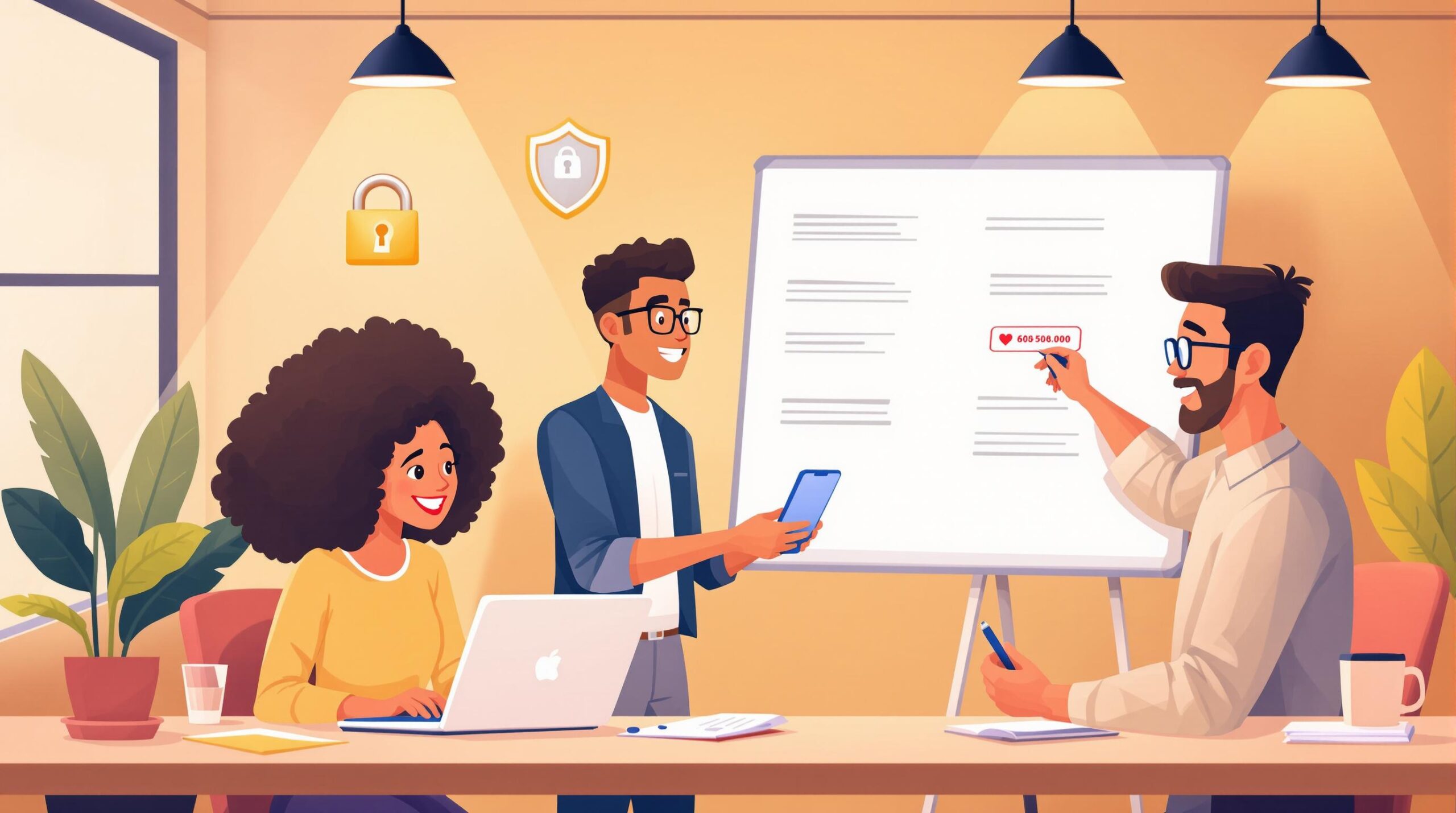MFA (Multi-Factor Authentication) is crucial for protecting enterprise systems, blocking 99.9% of automated attacks. With credential theft on the rise and data breaches costing an average of $5.17 million in 2024, setting up MFA effectively is a must.
Here’s a quick guide to get started with Skycloak MFA:
- Key Features:
- Quick setup with pre-built configurations.
- Customizable workflows and risk-based triggers.
- Built-in compliance with U.S. security standards.
- Integration with SMS, email, apps, and biometrics.
- Steps to Implement MFA:
- Define system requirements (e.g., support for email, SMS, authenticator apps).
- Align with compliance standards (e.g., logging, reporting, integration with tools like SSO).
- Configure OTP as the default method in Skycloak’s Admin Console.
- Test user enrollment and authentication flows.
- Integrate enterprise apps using protocols like OIDC or SAML.
- Ongoing Management:
- Monitor metrics like authentication success rates and user adoption.
- Troubleshoot issues like lost devices or bottlenecks.
- Regularly audit and update policies to address new threats.
Implementing Multi-Factor Authentication (MFA) with Keycloak
Planning MFA Implementation
Let’s outline the steps for setting up Skycloak MFA, focusing on system requirements, compliance, and deployment.
System Requirements
Make sure your authentication system can handle both primary factors (like email and SMS) and secondary factors (such as authenticator apps and security keys).
Aligning with U.S. Compliance Standards
Tailor your MFA setup to meet U.S. regulatory requirements by focusing on these key areas:
- Industry-specific frameworks: Address compliance needs for sectors like manufacturing, retail, and healthcare.
- Automated reporting: Enable logging of authentication events and incidents.
- System integration: Ensure MFA connects seamlessly with tools like HRIS, SSO, and PACS.
Steps for Testing and Deployment
- Set OTP as the default authentication method: This ensures a consistent user experience.
- Run a pilot test: Select a user group to test OTP setup and login processes.
- Check the user flow: Verify that enrollment and login are smooth and error-free.
Once these steps are completed, move on to configuring Skycloak’s Admin Console settings.
MFA Setup Guide
Once you’ve planned your deployment, it’s time to set up OTP-based MFA in Skycloak’s admin console.
Admin Console Setup
- Log in to the Keycloak admin console.
- Navigate to your realm (e.g., enterprise-realm) and select Authentication.
- Click on Required Actions.
Configuring MFA Policy
- Enable OTP as a required action for new users:
- In the Required Actions section, find Configure OTP.
- Select Enable to make it the default setup step during user onboarding.
Testing Your MFA Configuration
- Check user enrollment:
- Open the Users section and pick a test account.
- Add Configure OTP to the account’s required actions.
- When the user logs in, they’ll be prompted to scan a QR code, enter the 6-digit code, and complete the setup.
- Test the authentication flow:
- Log in with the test account’s primary credentials.
- Ensure the OTP prompt appears after entering the password.
- Enter the OTP code to confirm access is granted only after successful verification.
- Review authentication logs:
- Check the logs to confirm OTP enforcement is working correctly before rolling out MFA to all users.
Connecting Enterprise Apps to MFA
Once you’ve set up MFA policies in your system, the next step is linking enterprise applications to streamline authentication.
Steps to Integrate Protocols
- Open the Skycloak admin console and go to Integrations > MFA Recipes.
- Choose the recipe that matches your application’s protocol, such as OIDC or SAML.
- Input the client ID and redirect URL for the application.
- Save your settings and apply the configuration.
- Test the login process with the integrated app to ensure that MFA prompts appear as expected.
MFA Management and Support
Once your enterprise apps are connected, it’s crucial to monitor how MFA is performing. Usage tracking helps you stay on top of things.
Usage Tracking
Skycloak provides monitoring tools and audit logs that reveal key details like MFA success rates, response times, user adoption, and support ticket trends. You can also set up custom alerts to flag unusual activity, such as multiple failed login attempts from a single IP address.
Here are some key metrics to keep an eye on:
- Authentication Success Rate: The percentage of successful login attempts compared to failed ones.
- Response Time: How long it takes to complete an MFA challenge.
- Help Desk Tickets: The number of support requests related to MFA.
- User Adoption: The proportion of users who are enrolled and actively using MFA.
Troubleshooting MFA Issues
- Lost Device: Reduce risks by enrolling multiple authenticators (like an app and a hardware token) during onboarding.
- Bottlenecks: Use Skycloak analytics to identify delays and adjust network or system settings to improve efficiency.
- User Resistance: Provide clear setup guides, organize training sessions, and ensure users know how to access support.
Regular Maintenance
Keep your MFA setup effective by scheduling routine audits and reviews:
- Check logs for any unusual activity.
- Update policies to counter emerging threats.
- Audit user permissions to ensure they align with current roles.
- Conduct regular security assessments.
Choosing the Right Methods
For high-privilege roles, assign stronger authentication factors. For standard users, aim for a balance between security and ease of use. Use real-world data to fine-tune your policies over time.
Conclusion
With MFA now live and actively monitored, here’s how to complete your setup:
- Choose your methods (TOTP, SMS, or biometric) and test them in a pilot environment.
- Enroll users using the Admin Console’s Configure OTP action.
- For detailed configuration steps, revisit the Admin Console and Integrations sections.
Use the Skycloak console to set up policies that protect your data while ensuring smooth user access.
Skycloak MFA Features
Skycloak simplifies the MFA deployment process and strengthens enterprise security. Key features include:
- SOC 2 certification and GDPR compliance
- Automated configuration recipes for faster setup
- Advanced audit logs and an event viewer for better tracking
These tools help businesses maintain strong security while staying flexible to meet new challenges.