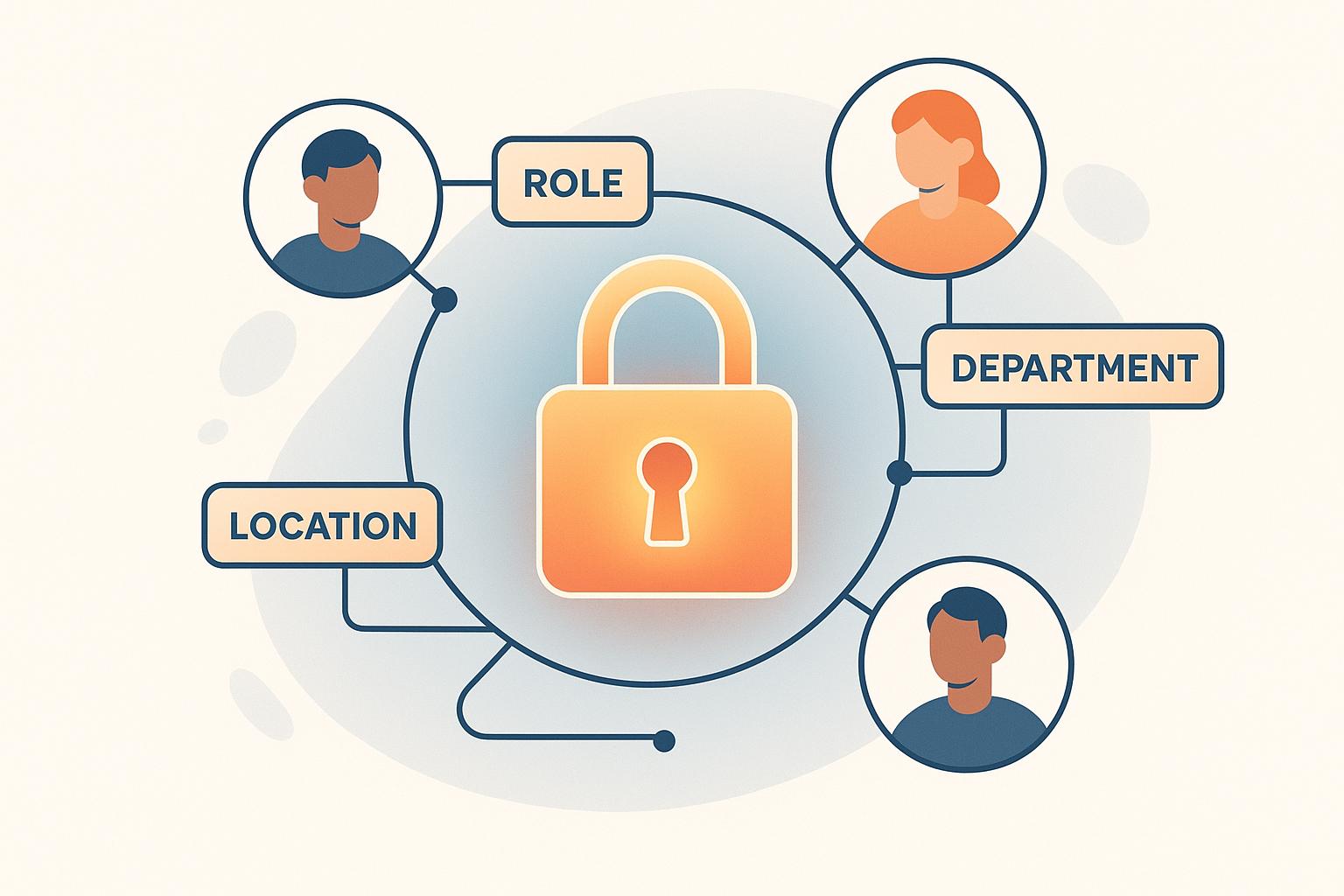Want to secure your resources with precise access control? Keycloak‘s Attribute-Based Access Control (ABAC) lets you manage access dynamically using user attributes, resource properties, and environmental factors. Unlike traditional Role-Based Access Control (RBAC), ABAC evaluates multiple conditions like location, time, and user clearance for more granular permissions.
Key Highlights:
- Why ABAC? It goes beyond roles, considering attributes like department, file sensitivity, and access time.
- What You Need: Keycloak (v18+), admin console access, and a configured realm.
- Steps to Implement:
- Configure resources with attributes like department or clearance level.
- Define scopes for actions (e.g.,
view,create). - Create policies using JavaScript for dynamic decisions.
- Link policies to permissions and test thoroughly.
Quick Comparison: RBAC vs. ABAC
| Feature | RBAC | ABAC |
|---|---|---|
| User Context | Roles only | Department, clearance, location |
| Resource Properties | Basic permissions | Sensitivity, project association |
| Environmental Factors | Not considered | Time of day, access location |
| Action Context | Limited by roles | Operation type, resource state |
Pro Tip: For enterprise environments, tools like Skycloak simplify ABAC setup with pre-built templates and advanced policy management.
Ready to dive in? Follow this guide to configure ABAC in Keycloak and secure your resources with dynamic, attribute-based policies.
Resource and Scope Setup
Resource Configuration
In Keycloak, resources represent protected assets like APIs, web pages, or data that require access control via ABAC policies. Here’s how to configure a resource with attributes in the Keycloak Admin Console:
- Access the Resource Interface
Go to your realm’s Authorization settings, open the "Resources" tab, and click "Create" to start configuring a new resource. - Set Resource Properties
Use reverse-DNS notation to define essential properties for the resource:
Property Example Value Purpose Name com.example.resources.financial_records Unique identifier URI /api/financial/* Resource path pattern Type urn:financial-document Resource classification Owner ${user.id} Resource ownership - Add Attributes
Specify attributes that Keycloak will evaluate during access decisions. For example:{ "department": "finance", "classification": "confidential", "clearanceLevel": "5" }
Once the resource is configured, the next step is to define scopes to control the permitted actions.
Scope Definition
Scopes are typically aligned with standard HTTP methods to define what actions are allowed. Here’s a quick reference:
| Scope Name | HTTP Method | Usage |
|---|---|---|
| view | GET | Read-only access |
| create | POST | Resource creation |
| update | PUT/PATCH | Modification rights |
| delete | DELETE | Resource removal |
To create and associate scopes with resources:
- Go to Authorization > Scopes in the Keycloak Admin Console.
- Add new scopes using a format like
urn:resource:action. - Link these scopes to resources using the "Authorization Scopes" field.
Keycloak allows wildcards in resource URIs, so patterns like /account/* automatically protect all sub-resources under that path.
Tips for Enterprise Environments
For large-scale implementations, consider these practices:
- Use consistent and descriptive naming conventions (e.g.,
resource-type:action). - Set up scope hierarchies to simplify management.
- Define resource attributes for more granular access control.
Keycloak versions 21 and later include hierarchical attribute inheritance for resource paths. This means child resources automatically inherit attributes from their parent resources, making it easier to manage complex hierarchies while maintaining consistent access rules.
Authorization simplified | Keycloak edition
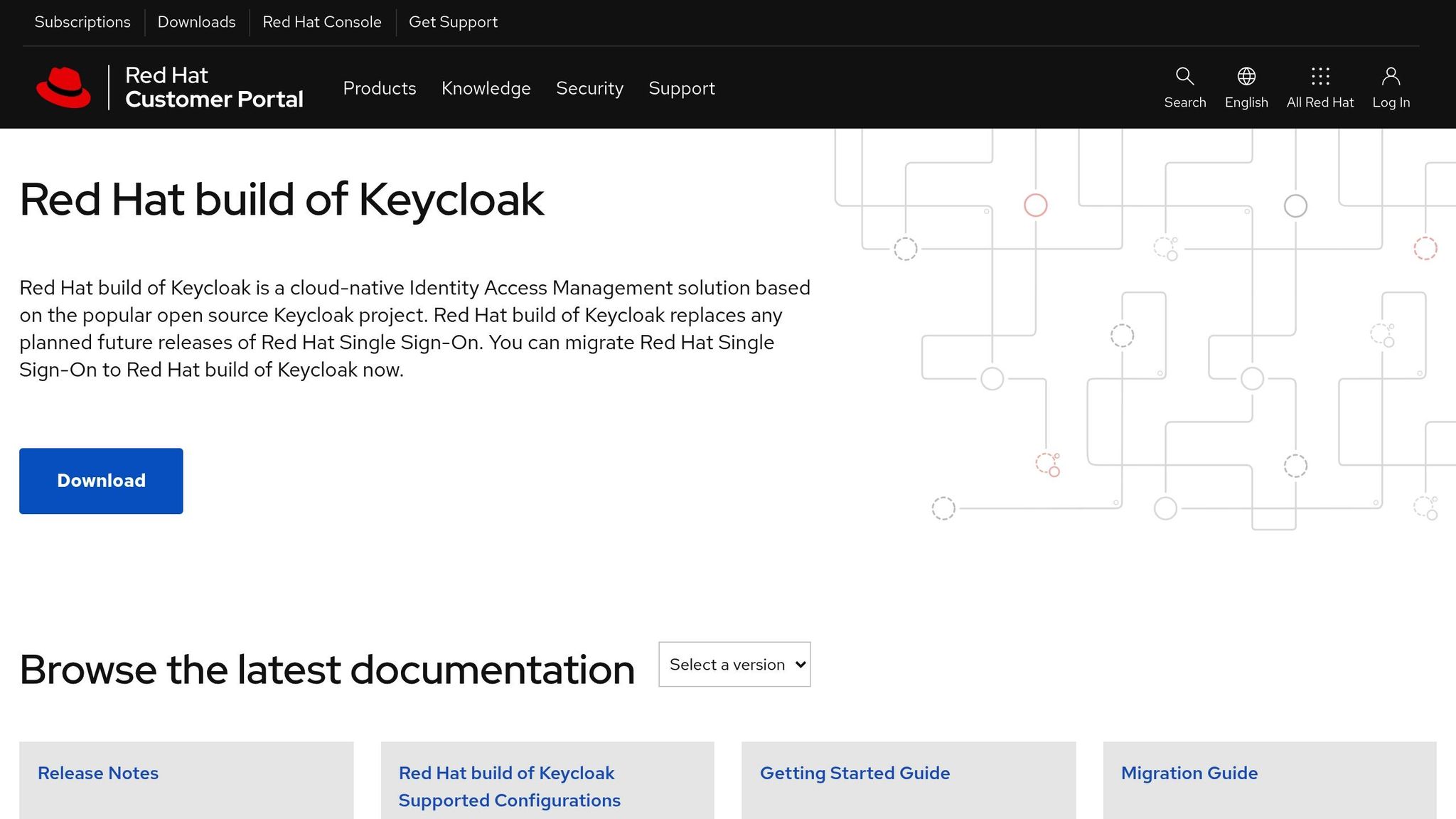
ABAC Policy Creation
ABAC policies rely on user, resource, and contextual attributes to make access decisions. In Keycloak, these policies use a JavaScript-based policy engine for detailed attribute evaluation.
Writing ABAC Policies
- Create an Access Policy Go to the Keycloak Admin Console and navigate to Authorization > Policies. Choose "JavaScript" as the policy type to define attribute-based rules.
- Define Policy Logic Write policies that evaluate multiple attributes. Here’s an example:
var context = $evaluation.getContext(); var attributes = context.getAttributes(); var identity = context.getIdentity(); // Validate department and clearance level if (identity.getAttributes().department[0] === 'finance' && parseInt(identity.getAttributes().clearanceLevel[0]) >= parseInt(attributes.clearanceLevel[0])) { $evaluation.grant(); } else { $evaluation.deny(); } - Test the Policy Use the Keycloak Policy Evaluation Tool to test the behavior and ensure the policy works as intended.
Once individual policies are set, combine them to handle more complex access scenarios.
Policy Combination Rules
Sometimes, multiple policies need to work together for complex access decisions. Keycloak provides different strategies for combining policies:
| Strategy | Description | Example Use Case |
|---|---|---|
| Unanimous | All policies must grant access | High-security resources requiring multiple checks |
| Affirmative | At least one policy must grant access | Flexible conditions with multiple valid paths |
| Consensus | Majority of policies must grant access | Balanced approach for multi-policy evaluation |
Tips for Enterprise Implementations
- Group Policies Logically Organize policies around business functions for clarity. For example:
// Check department alignment if (identity.getAttributes().department[0] === attributes.requiredDepartment[0]) { $evaluation.grant(); } // Validate access within business hours var currentHour = new Date().getHours(); if (currentHour >= 9 && currentHour <= 17) { $evaluation.grant(); } - Use Hierarchical Evaluation Design cascading policies that start with broad checks and move to more specific conditions:
// General access policy if (!identity.hasRole('employee')) { $evaluation.deny(); return; } // Specific attribute validations if (attributes.sensitivityLevel === 'restricted' && !identity.hasRole('senior-analyst')) { $evaluation.deny(); return; } $evaluation.grant();
Best Practices
Keep your policy logic well-documented to ensure it remains understandable and compliant with security standards. Regularly test your policies and their combinations to confirm they perform as expected across various scenarios. This approach helps maintain a reliable and secure access control system over time.
Policy and Permission Setup
Once you’ve created ABAC policies, the next step is to connect them to resources by setting up permissions in the Keycloak Admin Console.
Setting Up Permissions
| Permission Type | Best Use Case | Complexity |
|---|---|---|
| Resource-based | Securing entire APIs or services | Low |
| Scope-based | Controlling specific actions (e.g., read/write) | Medium |
| Attribute-based | Context-driven dynamic access | High |
Here’s how to set up permissions:
- Create Resource Permission
Go to the Authorization tab in your client settings. Select "Create Permission" and pick the type that fits your access needs. For sensitive actions, scope-based permissions are often the best choice. - Link Policies to Resources
Assign policies to resources using a unanimous strategy to enhance security. For example:// Patient Records Permission Resource: "/api/patient-records" Scopes: ["view", "edit"] Policies: ["WorkingHoursPolicy", "DepartmentPolicy"] Decision Strategy: Unanimous - Configure Decision Strategies
For high-security environments, use a unanimous decision strategy. This ensures all linked policies must approve access before it’s granted.
After setting these up, make sure to rigorously test your permissions to confirm everything works as intended.
Permission Testing
- Basic Permission Testing
In the Authorization section, use the Evaluation tab to test permissions. Start by testing simple scenarios and gradually increase complexity. - Advanced Testing Scenarios
For example, verify that a user from the emergency department with a clearance level of 3 can access resources at 2:00 AM EST. - Troubleshooting Tips
If permissions don’t work as expected:- Check evaluation logs for errors.
- Confirm attribute names, paths, and policy links are accurate.
- Test with different user profiles.
- Keep in mind: 40% of ABAC errors are caused by issues like incorrect attribute casing or missing namespace prefixes (e.g.,
http://schemas.xmlsoap.org/ws/claims/department).
Skycloak offers a managed service that simplifies the testing process, cutting setup time by 70% while maintaining strong security.
With permissions set up and tested, you’re ready to dive into advanced ABAC examples.
Advanced ABAC Examples
These examples highlight how ABAC can manage complex and dynamic access scenarios.
Time-Based Rules
Time-based rules help control access based on specific timeframes, such as working hours or temporary permissions:
{ "type": "script", "config": { "code": "var currentHour = new Date().getHours(); var currentDay = new Date().getDay(); // Allow access only during business hours (9 AM - 5 PM EST on weekdays) if (currentHour >= 9 && currentHour < 17 && currentDay >= 1 && currentDay <= 5) { $evaluation.grant(); } else { $evaluation.deny(); }" } } Pairing time-based rules with other attributes can add another layer of security:
| Time Condition | Use Case |
|---|---|
| Business Hours | Regular staff access |
| After Hours | On-call personnel |
| Weekend Hours | Maintenance windows |
Next, consider location-based rules to further refine access control.
Location-Based Rules
Location-based rules restrict access depending on geographical or network parameters:
{ "type": "js", "config": { "code": "var allowedIPs = ['10.0.0.0/8', '172.16.0.0/12']; var clientIP = $evaluation.getContext().getIdentity().getAddress(); // Ensure 'isInRange' function is defined to evaluate IP ranges if (allowedIPs.some(range => isInRange(clientIP, range))) { $evaluation.grant(); } else { $evaluation.deny(); }" } } These rules can be combined with enterprise tools for more sophisticated access management.
Enterprise ABAC with Skycloak
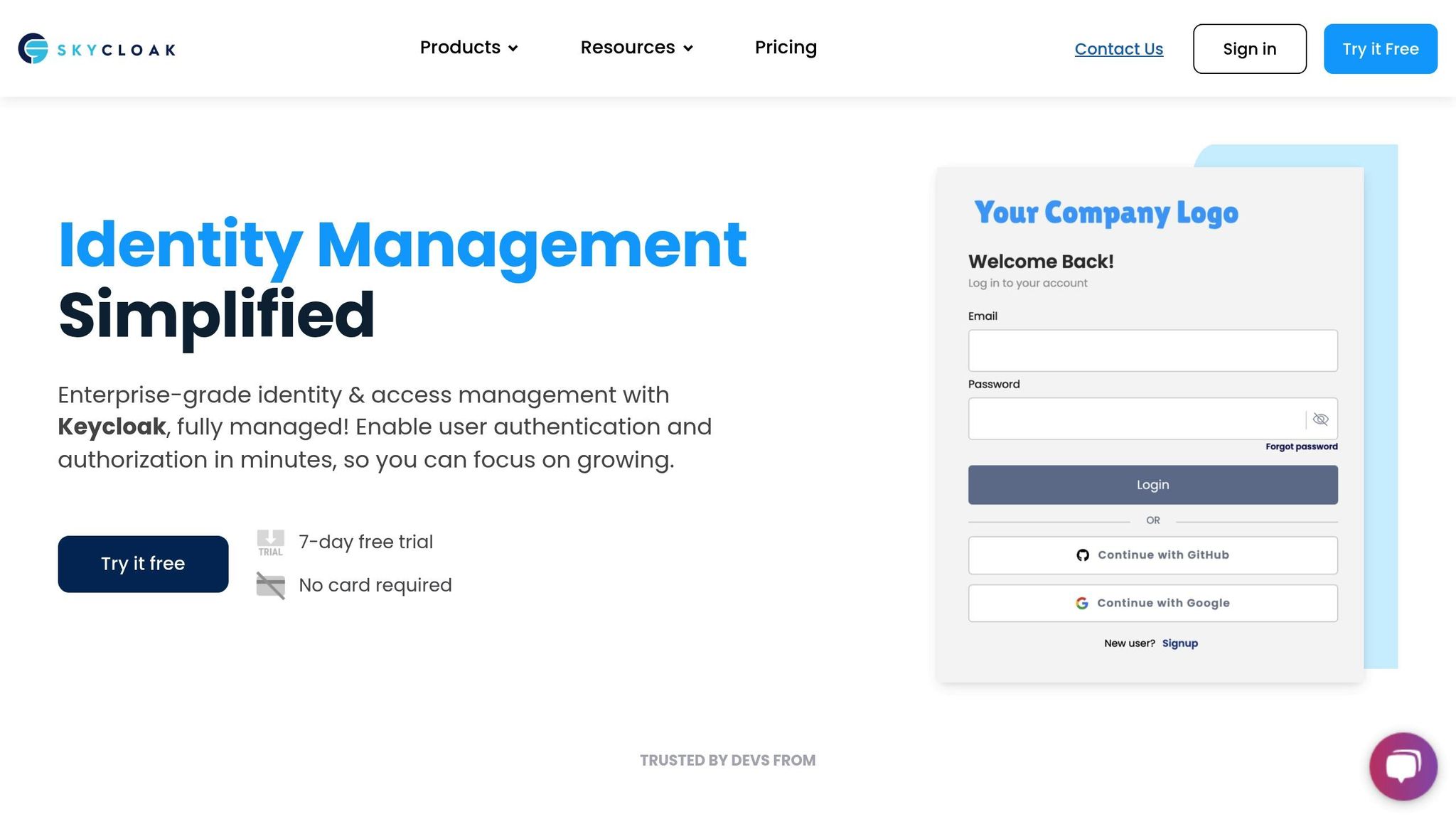
Enterprise-grade tools like Skycloak simplify ABAC implementation by offering advanced features, such as:
- Automated Policy Management
Pre-built templates streamline setup for features like multi-factor authentication, role hierarchies, and department-specific permissions. - Compliance-Ready Configurations
Built-in support for GDPR and SOC2 ensures encrypted data storage, regional hosting (e.g., EU), and detailed audit trails. - Advanced Integration Support
Skycloak enables combining multiple access policies into a single, unified rule:// Example of a complex ABAC policy combining multiple attributes { "type": "aggregate", "logic": "POSITIVE", "decisionStrategy": "UNANIMOUS", "policies": [ "time-based-access", "location-verification", "department-clearance", "risk-score-evaluation" ] }
This approach simplifies complex policy setups, making it easier to enforce strong access controls while meeting organizational needs.
Conclusion
Summary
To implement ABAC in Keycloak, focus on configuring resources, creating policies, and managing permissions carefully. By combining time-based and location-based rules, ABAC can address complex access scenarios while ensuring strong security measures.
Here are the main steps to follow:
- Resource Configuration
- Policy Development
- Permission Management
- Testing and Validation
Once these steps are complete, the next phase involves refining and improving your ABAC strategy for even better results.
Further Steps
Looking to strengthen security and streamline operations? Consider these strategies to take your ABAC implementation to the next level:
- Policy Reviews
Regularly review ABAC policies to stay ahead of new security threats and adapt to changing business needs. - Improved Monitoring
Establish detailed logging and monitoring to track policy enforcement and detect potential security issues early. - Enterprise Integration
For advanced IAM needs, tools like Skycloak offer features that simplify ABAC management.
Feature Benefit Pre-built IAM Recipes Quick setup for common authentication scenarios Automated Configuration Minimized setup time and fewer configuration errors Cluster Management Easier scaling and maintenance
Balancing security with operational efficiency is crucial for a successful ABAC implementation. Regular updates and monitoring will keep your system effective and ready for evolving business challenges.
FAQs
What makes Attribute-Based Access Control (ABAC) in Keycloak more flexible and secure compared to traditional Role-Based Access Control (RBAC)?
ABAC in Keycloak provides greater flexibility and granularity compared to traditional RBAC by using dynamic attributes to define access rules. Instead of relying solely on predefined roles, ABAC allows you to evaluate user attributes (e.g., department, location, or device type), resource attributes, and environmental conditions (e.g., time of access) to make access decisions.
This dynamic approach enhances security by enabling context-aware access control, ensuring users only access resources under specific conditions. For example, you can create policies that grant access to sensitive data only during business hours or restrict certain actions based on a user’s current location. By combining flexibility with detailed control, ABAC offers a more robust solution for modern, complex access management scenarios.
What are the best practices for testing and verifying ABAC policies in Keycloak?
To ensure your Attribute-Based Access Control (ABAC) policies in Keycloak work as intended, follow these best practices:
- Start with clear requirements: Define the attributes, roles, and conditions that your policies should enforce. This helps avoid unnecessary complexity.
- Use a test environment: Always test policies in a staging or development environment before applying them to production.
- Simulate user scenarios: Test with different user accounts and attributes to validate that access is granted or denied correctly based on your policy rules.
- Review logs and audit data: Use Keycloak’s built-in logging tools to monitor policy evaluations and identify potential issues.
- Iterate and refine: Regularly review and update your policies to account for new requirements or changes in your system.
By following these steps, you can ensure your ABAC policies are both effective and secure.
How do time-based and location-based rules improve resource security in Keycloak’s ABAC system?
Time-based and location-based rules in Keycloak’s Attribute-Based Access Control (ABAC) system add an extra layer of security by ensuring access is granted only under specific conditions. Time-based rules restrict access to certain hours or dates, which is especially useful for limiting access during non-business hours or for temporary permissions. Location-based rules allow you to control access based on geographic location, ensuring that only users in approved regions can interact with your resources.
By combining these rules with Keycloak’s ABAC policies, you can create highly granular access controls tailored to your organization’s needs. This approach minimizes risks by reducing unauthorized access and aligning permissions with real-world operational requirements.